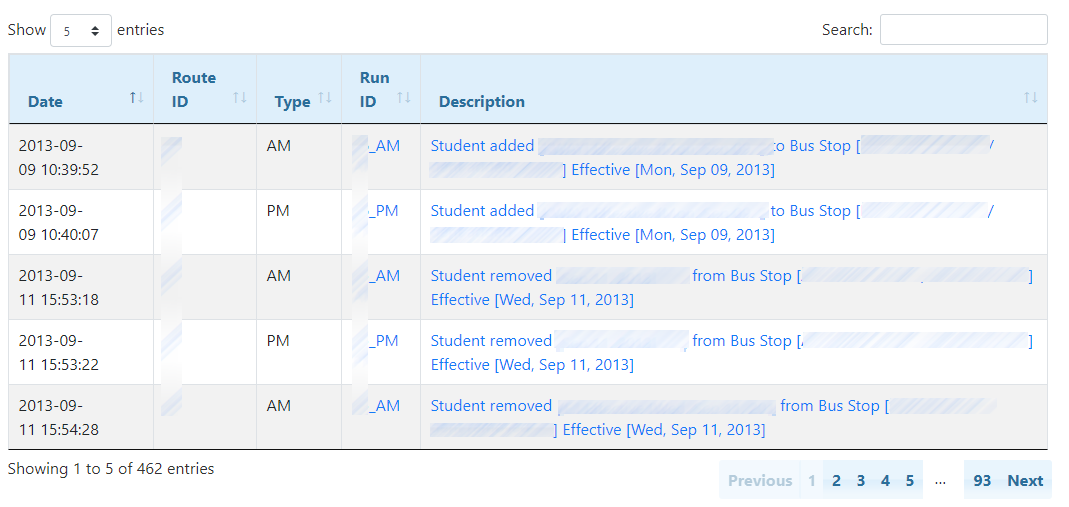The Route Changes search allows you to find changes that have been done to routes over a given time frame. This tool will list all the routes with changes, what changes occurred, and when the changes occurred.
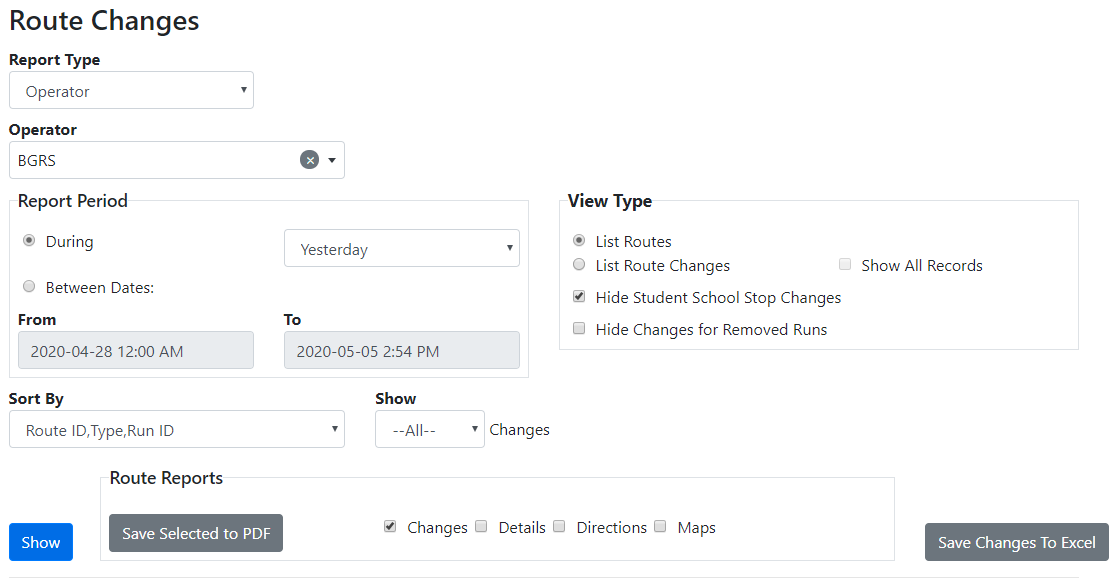
 Route Changes Search Criteria
Route Changes Search Criteria
•School/Operator – The school or operator for which the tool will look for route changes. •Report Period – The time frame to be used during the Route Changes query. “Since Last Logged In” will search for route changes that have occurred since the previous time you logged into BusPlanner Web. “During” will search for route changes throughout one of “Yesterday”, “This Week”, “Last Week”, and “This Month”. “Between Dates” will search for route changes during a given time period. •Sort By – Determines how the records are sorted. •View Type – Determines how the route changes will be listed. “List Routes” will show the Route IDs of routes that have had changes, and the number of changes that have been made to those routes. “List Route Changes” will show the Route IDs of routes that have had changes, what changes occurred on those runs, the time the changes occurred. "Show All Records" can be chose for either option, and displays records that cancel each other out, and would otherwise be hidden. •Hide Student School Stop Changes – Whenever a student is assigned to a pick-up or drop-off bus stop, they are also assigned to a school stop. Checking this box will mean that school stop route changes are not displayed in the query results. •Hide Changes for Removed Runs - This option hides changes for runs no longer on routes. •Show – Clicking this button will produce a list of route changes on-screen. •Save Selected to PDF – Clicking this button will produce a PDF document which can be printed or saved to the local machine. You may choose to include the route changes, route change details, route directions, or a map of the route to PDF. |
 Route Changes Results
Route Changes Results
The route change information is listed on screen. Clicking on a Route ID will link you to the route information. Clicking on the number of changes will bring up detailed route change information for that route. Clicking on a route change will bring up the student’s transportation details.
|